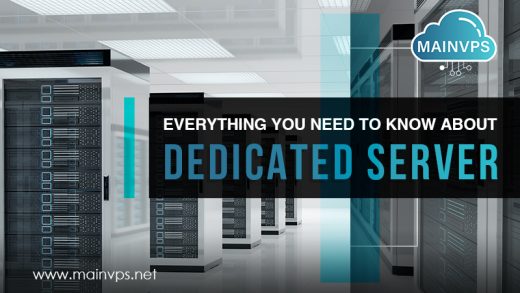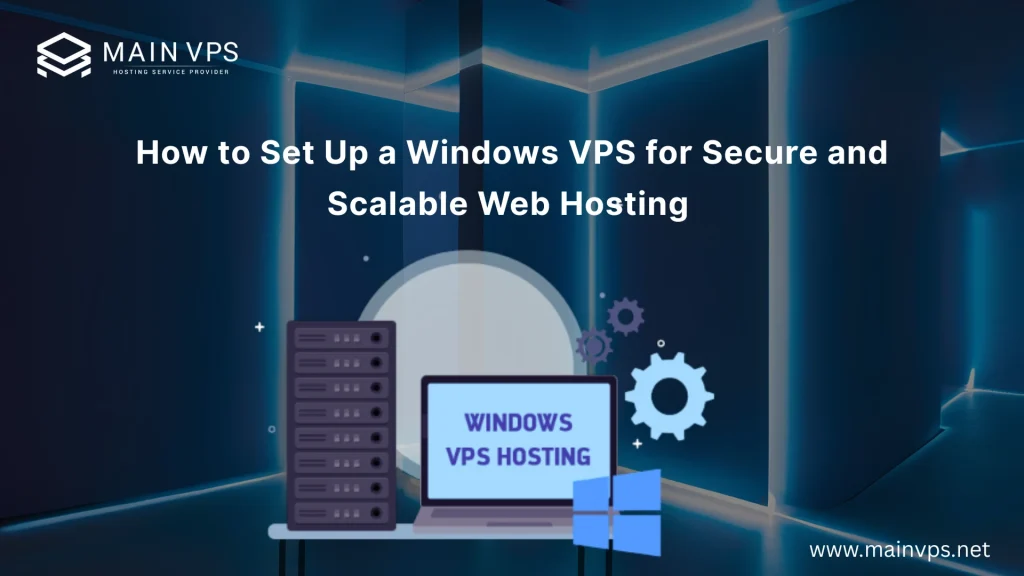
If you’ve ever tried hosting a website on shared hosting and hit a wall with performance, you already know the struggle. Limited resources, security risks, and zero control make scaling painful. That’s when many businesses and developers turn to a Windows VPS (Virtual Private Server) — a solution that blends control, scalability, and security.
In this article I’ll show you how to create or setup Windows VPS to host web pages through step-by-step and with tips from actual deployments. At the end of this guide you’ll have an secure well-designed, flexible as well as optimized Windows environment capable of hosting your web pages and applications.
Why Choose Windows VPS for Web Hosting?
Windows VPS hosting is especially sought-after by developers and companies who use Microsoft’s ecosystem. Contrary to Linux servers which are a bit slower, the Windows VPS lets you use ASP.NET software, MSSQL databases, and Windows-based software effortlessly.
Here’s why people pick Windows VPS over other options:
- Familiar interface: If you’ve used Windows on your PC, you’ll feel right at home.
- .NET and MSSQL support: Essential for Microsoft-based apps and enterprise solutions.
- Remote Desktop Access (RDP): Manage your server with a full graphical interface.
- Dedicated resources: CPU, RAM, and storage that are not shared with noisy neighbors.
- Scalability: Start small and scale up as traffic grows.
💡 Pro Insight: I’ve seen many small businesses switch from shared hosting to Windows VPS and instantly notice faster site speeds, especially when running database-heavy apps.
Step 1: Choose the Right Windows VPS Plan
Not all VPS plans are created equal. Before setting up, think about your requirements:
- Website traffic → Low-traffic sites can use 2 GB RAM & 1 vCPU, while busy eCommerce sites need 4–8 GB RAM.
- Applications → Running MSSQL databases or .NET apps? Go for higher RAM and SSD storage.
- Location → Pick a server close to your audience (India, USA, Europe) for faster load times.
👉 At MainVPS, we offer Windows VPS in India, Europe and in the USA, optimized for speed and reliability.
Step 2: Connect to Your Windows VPS
Once you’ve purchased your plan, the next step is logging into your server.
- Get your credentials → Your hosting provider sends you the VPS IP, username (usually
Administrator), and password. - Open Remote Desktop Connection (RDP):
- On Windows → search “Remote Desktop Connection” in the Start Menu.
- On Mac → use Microsoft Remote Desktop (free on the App Store).
- Enter your VPS details → IP address + username + password.
- Connect securely → You’ll now see your VPS desktop environment, just like a Windows PC.
Step 3: Secure Your Windows VPS (Don’t Skip This)
Security is often where beginners make mistakes. A VPS is powerful, but with great power comes great responsibility.
Security Best Practices:
- Change the default Administrator password immediately.
- Enable Windows Firewall and only allow necessary ports (e.g., 80/443 for web, 3389 for RDP).
- Keep Windows updated with automatic security patches.
- Install antivirus & anti-malware tools (Windows Defender is a good start).
- Set up regular backups to protect against data loss.
- Restrict RDP access by whitelisting* IPs or changing the RDP port.
💡 Pro Insight: I always recommend enabling fail2ban-like security or intrusion prevention to block repeated login attempts. Brute force attacks on RDP are common.
Step 4: Install a Web Server (IIS or Alternative)
To host websites, you’ll need a web server. On Windows, the go-to option is IIS (Internet Information Services).
- Install IIS:
- Open Server Manager → Manage → Add Roles and Features.
- Select Web Server (IIS) and complete the setup.
- Configure IIS:
- Add your website files to
C:\inetpub\wwwroot. - Set up bindings for your domain name (example.com).
- Enable HTTPS with an SSL certificate (Let’s Encrypt or commercial SSL).
- Add your website files to
- Optional: Install PHP Manager for IIS if you’re running PHP-based apps like WordPress.
👉 Alternative: If you prefer open-source stacks, you can also install Apache or Nginx on Windows, though IIS integrates best.
Step 5: Optimize for Performance and Scalability
Hosting isn’t just about “getting it to work.” To truly scale, you need to optimize.
Performance Tips:
- Enable caching in IIS to reduce server load.
- Use SSD storage for faster database queries.
- Enable HTTP/2 & compression for better load times.
- Scale resources as needed (CPU, RAM) when traffic grows.
- Monitor performance with tools like Windows Performance Monitor.
Pro Insights: A client of mine who runs a busy WooCommerce website using a Windows VPS reduced page load times by 40% by enabling HTTP/2 as well as upgrading the site to SSD Storage with NVMe.
Step 6: Add Databases and Applications
Most websites need a database. With Windows VPS, you have multiple options:
- Microsoft SQL Server (MSSQL): Best for ASP.NET applications.
- MySQL/MariaDB: Great for PHP-based apps like WordPress.
- PostgreSQL: Ideal for enterprise-grade projects.
Once installed, connect your app to the database, set proper permissions, and enable remote access only if absolutely necessary.
Step 7: Test, Monitor, and Maintain
Before going live, test everything:
- Domain resolves correctly to your VPS.
- SSL certificates are active.
- Load times are optimized.
- No open ports expose your server to risks.
Then, keep monitoring:
- Check logs for unusual activity.
- Keep backups updated.
- Scale resources during traffic growth.
👉 Pro Insight: Treat your VPS like a living system. Regular care = long-term performance.
Final Thoughts
A Windows VPS bridges the gap between affordability and enterprise-level hosting. You get dedicated resources, full control, and scalability — without paying for an entire dedicated server.
- For developers → it’s freedom.
- For businesses → it’s reliability and scalability.
- For agencies → it’s a professional hosting solution for clients.
If you follow the steps in this guide — from securing RDP to configuring IIS and optimizing performance — you’ll have a rock-solid hosting environment that grows with your needs.
👉 Looking for Windows VPS hosting in India or the USA Windows VPS? At MainVPS, we offer high-performance Windows VPS plans built for security, speed, and scalability.
FAQs: Windows VPS Hosting
Q1: Is Windows VPS better than Linux VPS for web hosting?
It depends. Windows is better for ASP.NET and MSSQL apps. Linux is preferred for PHP/MySQL projects like WordPress.
Q2: Do I need a license for Windows Server on VPS?
Yes. Reputable providers (like MainVPS) include licensed Windows Server with your VPS plan.
Q3: Can I host multiple websites on one Windows VPS?
Absolutely. IIS lets you host multiple domains and applications.
Q4: Is Windows VPS secure?
Yes, if configured properly — change passwords, enable firewalls, and keep patches updated.
Q5: Can I scale my Windows VPS later?
Yes. Most providers allow you to increase CPU, RAM, and storage without downtime.