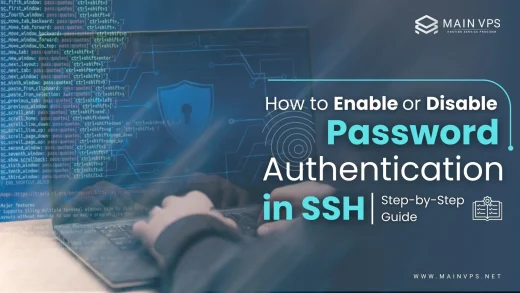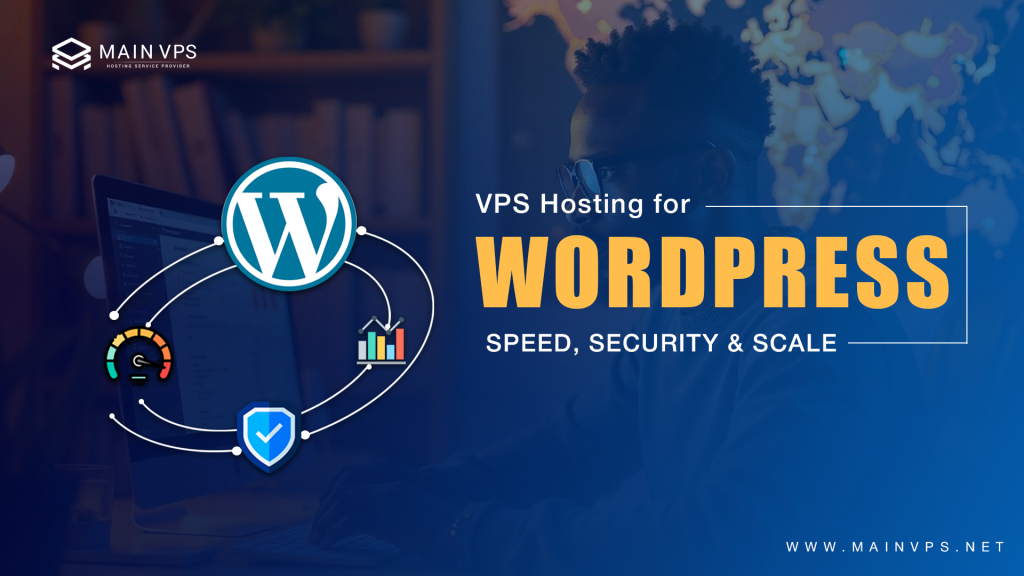
If your WordPress site feels sluggish, crashes during traffic spikes, or keeps hitting resource limits, you’re not alone. Shared hosting may work in the beginning, but once your blog, business site, or WooCommerce store grows, you need real power without spending too much.
That’s where VPS hosting (Virtual Private Server hosting) becomes essential. It sits perfectly between shared hosting and high-priced dedicated servers, giving you dedicated resources, scalable performance, and full control at an affordable cost.
This guide breaks down everything you need to know before choosing a VPS for WordPress.
Why WordPress Thrives on VPS Hosting
1. No More “Noisy Neighbor” Slowdowns
On shared hosting, hundreds of websites run on the same server. When one site uses too many resources, everyone else suffers. Slow loading, errors, and downtime become common issues.
With VPS hosting, you get guaranteed CPU, RAM, and storage that no one else can touch. Even during peak traffic, your site stays fast and stable.
One client’s WooCommerce store loaded 3.2 seconds faster after shifting to VPS—leading to an 18% increase in conversions.
2. Faster Performance with NVMe Storage
Speed is everything for WordPress. Traditional SSDs offer about 500MB/s read speed, while NVMe SSDs can deliver 3,000–3,500MB/s or more. This makes a huge difference in:
- Database-heavy plugins
- WooCommerce product pages
- WordPress admin dashboard
- Backup and restore times
With NVMe-powered VPS hosting, pages load faster, and the user experience improves dramatically.
3. The Ability to Scale as You Grow
Most websites grow over time. Shared hosting is restrictive, and eventually, you’ll hit the limit. With VPS hosting, you can:
- Start with 2GB RAM
- Upgrade to 4GB, 8GB, or more
- Scale storage or CPU
- Do it all without downtime
This flexibility makes VPS ideal for expanding blogs, agencies, growing e-commerce stores, and high-traffic websites.
4. Stronger Security
Unlike shared hosting, a VPS environment is isolated. Your server has its own resources, firewall settings, and user accounts. This reduces the risk of cross-site contamination or infected websites spreading malware.
Most VPS setups include:
- Custom firewall rules
- Fail2ban protection
- Cloudflare integration
- Automatic OS and security patching
For WordPress, where security vulnerabilities are common, this isolation is a major advantage.
5. Full Developer Control
A VPS gives you root access, so you can configure everything the way you want. Developers get complete control over:
- PHP versions
- Cron jobs
- Redis object caching
- Custom server rules
- SSH access
- Git deployment
This matters for custom themes, heavy plugins, staging sites, and advanced optimization.
Key Features Your WordPress VPS Must Have
| Feature | Why It Matters |
|---|---|
| NVMe Storage | Faster page loads, smoother database ops |
| Dedicated RAM | No crashes during traffic surges |
| LiteSpeed + LSCache | 5X faster than Apache + traditional caching |
| Free SSL & CDN | Better SEO + security (Google loves HTTPS) |
| Daily Backups | Restore hacked/lost sites in minutes |
| 24/7 Support | Real humans, not chatbots, when things break |
Common Red Flags to Avoid
Avoid VPS providers that offer unrealistic promises or outdated technology. Some signs of bad hosting include:
- Claims of “unlimited” resources
- No proper backup system
- Slow or outdated OpenVZ virtualization
- No security/firewall features
- No uptime guarantee
- Very cheap pricing without transparency
A reliable VPS should use KVM virtualization, offer clear hardware specs, and provide honest support.
Best VPS Plans for Every Type of WordPress Website
1. Bloggers & Beginners
Great for: Personal websites, small business sites, portfolios
- 2GB RAM
- 50GB NVMe
- 1-click WordPress install
- Free migration
- Perfect for low to moderate traffic sites.
2. WooCommerce Stores
Great for: Growing e-commerce and stores with 500+ daily visitors
- 4GB RAM
- 100GB NVMe
- Redis object cache
- Malware scanning
WooCommerce is heavy; these specs prevent slowdowns and checkout delays.
3. High-Traffic Publishers
Great for: News sites, content-heavy platforms, forums
- 8GB RAM
- 200GB NVMe
- CDN integration
- Auto-scaling
Designed to handle spikes during events, promotions, and viral posts.
4. Developers & Agencies
Great for: Custom development, hosting multiple client sites
- Full root access
- SSH access
- Multiple PHP versions
- Git + WP-CLI pre-installed
Offers maximum flexibility, automation, and control.
How to Set Up WordPress on VPS (Non-Techie Guide)
Setting up WordPress on a VPS sounds technical, but it’s actually very simple when you follow the right steps. Here is a beginner-friendly guide anyone can follow.
Step 1: Choose Your VPS Plan
Before installing WordPress, you need a VPS that matches your website’s needs.
For most websites—blogs, business sites, small eCommerce—2–4GB RAM with NVMe storage is perfect. It gives you enough speed, better performance, and smooth handling of traffic.
If you expect higher traffic or run an online store, upgrading to 6–8GB RAM offers more stability and faster load times.
Also check:
- NVMe SSD storage for best performance
- Data center location closest to your audience
- Free SSL
- One-click control panel support (cPanel, CyberPanel, etc.)
Step 2: Install WordPress in 3 Clicks
If your VPS includes cPanel, installing WordPress is very easy:
- Log in to cPanel (provided by your hosting provider)
- Open Softaculous Apps Installer
- Select WordPress, enter your site details, and click Install
Within a minute, your WordPress website will be live.
No cPanel? No Problem.
If your VPS does not come with cPanel, use simple management tools like:
- RunCloud – easy dashboard, automated installs, very beginner-friendly
- Webinoly – fast, lightweight, perfect for WordPress
- CyberPanel – free and easy for WordPress users
These panels help you install WordPress without needing Linux commands.
Step 3: Migrate Your Existing Site (If Needed)
If you already have a WordPress site and want to move it to your VPS:
- Most good hosting providers (like MainVPS) offer free website migration. You just need to submit a support ticket—They handle everything.
- If you want to do it yourself, use the All-in-One WP Migration plugin.
It allows you to export your old site and import it into the new VPS easily.
This ensures zero downtime and smooth migration.
Step 4: Optimize Your WordPress Site for Speed
A VPS is already fast, but you can boost performance even more:
Enable LiteSpeed Cache (if your panel supports LiteSpeed)
It improves page speed, caching, and image optimization.Compress images using tools like ShortPixel, Imagify, or TinyPNG
Smaller images = faster site.Use a CDN such as Cloudflare (Free plan works great)
A CDN stores your website content on global servers and reduces loading time for worldwide visitors.Enable SSL
A secure site loads better and builds trust with visitors.Keep plugins minimal
Too many plugins slow down websites—use only what you need.
Advanced Optimization Tricks
Below are advanced methods to make your WordPress site faster, more secure, and capable of handling high traffic on a VPS.
1. Database Tuning
As your site grows, the WordPress database often becomes cluttered with unnecessary information such as post revisions, transients, logs, and leftover plugin tables. This slows down both front-end and back-end performance.
Additional best practices include:
- Clean post revisions regularly using WP-Optimize or Advanced Database Cleaner
- Delete unused plugin tables that remain after plugins are removed
- Enable Object Cache using Redis or Memcached for faster dynamic queries
- Convert all tables to InnoDB for better performance and reliability
Database tuning is especially important for WooCommerce and large content-based sites, where queries run more frequently.
2. Secure Logins
WordPress login pages are a common target for brute-force attacks. Securing your login area is essential when hosting on VPS.
Key steps include:
Disable XML-RPC
XML-RPC is rarely needed today and is heavily exploited by bots. Disable it using a plugin, .htaccess rule, or your security tool.
Limit Login Attempts
Plugins like Wordfence or Loginizer block IPs automatically after repeated failed logins.
Enable Two-Factor Authentication (2FA)
2FA is one of the strongest protections against unauthorized access.
Change the wp-login URL
Bots frequently target the default login path. Using a tool like WPS Hide Login helps reduce unwanted login attempts.
Use Cloudflare Security Rules
Cloudflare can block abusive IP addresses, countries, or bot patterns before they even reach your VPS.
3. Auto-Scale Before Traffic Spikes
High-traffic events such as marketing campaigns, new product launches, or holiday sales can put heavy load on your server. Preparing in advance prevents downtime.
Monitor Performance
Use tools like UptimeRobot, Better Uptime, or New Relic to monitor uptime, response time, and resource usage.
Scale Server Resources
If you expect traffic growth, increase RAM or CPU temporarily. Many VPS providers allow you to scale up within minutes.
Use a CDN for Load Distribution
A CDN such as Cloudflare distributes traffic across multiple edge servers, reducing strain on your VPS.
Optimize PHP Workers
Dynamic websites, especially WooCommerce and membership platforms, require more PHP workers to handle simultaneous visitors. Increasing this improves checkout and dashboard performance.
4. Enable Browser Caching and GZIP Compression
Browser caching stores website files on the visitor’s device, making repeat visits significantly faster.
GZIP compression reduces the size of CSS, JS, and HTML files, improving loading speed.
Plugins like LiteSpeed Cache, W3 Total Cache, or WP Rocket can help configure these easily.
5. Optimize Themes and Plugins
Even with a strong VPS, a poorly designed theme or heavy plugins can slow down your site.
Best practices:
- Avoid bloated themes and use lightweight ones like Astra, Kadence, or GeneratePress
- Remove plugins you no longer use
- Replace heavy plugins with lighter alternatives
- Avoid using multiple plugins that perform similar tasks
The goal is to keep your WordPress setup lean to maximize the speed benefits of your VPS.
6. Use Advanced Caching Layers
Caching plays a critical role in high-performance WordPress hosting. A proper caching strategy includes:
Page Cache – Stores a static version of your pages
Object Cache (Redis or Memcached) – Speeds up database queries
OPcache – Accelerates PHP processing
CDN Cache – Serves static files globally
With all caching layers combined, websites often see performance improvements from 1.5 seconds to under 300 milliseconds.
7. Harden Your VPS with Server-Level Security
Beyond WordPress security plugins, VPS servers need system-level protection.
Important steps:
- Use a firewall like UFW or CSF to block unauthorized traffic
- Disable password login and switch to SSH key-based authentication
- Enable fail2ban to block suspicious login attempts
- Keep PHP, MySQL, and OS packages updated
- Take periodic server snapshots for disaster recovery
- Restrict file permissions to reduce vulnerable entry points
A properly hardened VPS significantly reduces the risk of attacks and downtime.
FAQ: VPS Hosting for WordPress
Q1: Is VPS hosting too advanced for beginners?
Not at all. Managed VPS hosting offers cPanel and easy tools that require zero technical skills.
Q2: How much faster is VPS compared to shared hosting?
VPS can be 2–5X faster, especially on NVMe storage with LiteSpeed servers.
Q3: Is VPS required for WooCommerce?
Yes, WooCommerce performs best on VPS because it needs more RAM and processing power.
Q4: Does VPS help with SEO?
Yes. Faster loading, lower downtime, and higher stability improve ranking signals.
Q5: What RAM is ideal for WordPress VPS?
- Blogs: 2GB
- Business sites: 4GB
- WooCommerce/News: 8GB+
Q6: Is migration difficult?
Most providers handle it for free, or you can use plugins for simple transfers.
Q7: Do I need cPanel?
Not always. Lightweight panels like CyberPanel or RunCloud work perfectly.
Q8: Can VPS improve WordPress admin speed?
Yes. NVMe + dedicated CPU drastically improves dashboard performance.
Q9: Does VPS provide better security?
Yes, because you get isolation, custom firewalls, and better malware protection.
Q10: Which types of websites must use VPS?
WooCommerce stores, LMS platforms, membership sites, and high-traffic blogs.
suggestions