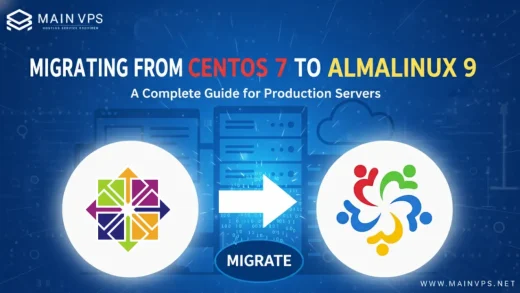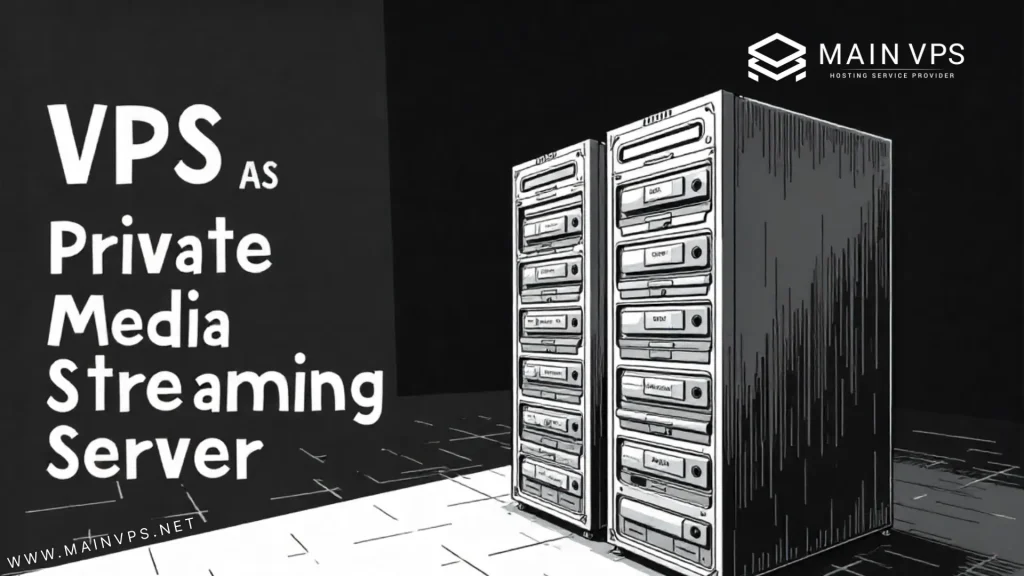
We’ve all been there—you sit down with a snack, ready to Indulge your favorite show, only to realize… it’s gone from Netflix. Or you find out a movie you own isn’t available on any streaming service. Annoying, right?
That’s why more and more people (myself included) are setting up private media streaming servers. Instead of being at the mercy of streaming platforms, you build your own “personal Netflix”—with your movies, music, and shows, available anytime, anywhere.
And the best part? You don’t need expensive hardware at home. A simple VPS (Virtual Private Server) can do the job brilliantly. In this guide, I’ll walk you through why VPS hosting makes sense, which media server software to use (Plex vs. Jellyfin), and how to get it all running smoothly.
Why Stream from a VPS Instead of Home?
Sure, you could throw Plex or Jellyfin on your home PC or NAS. I did that at first. But here’s the catch:
- Remote Access Struggles → My home internet upload speed was awful. Watching from abroad? Constant buffering.
- Power & Bandwidth Costs → Leaving a desktop on 24/7 isn’t cheap—or energy efficient.
- Reliability → Home routers crash. Power cuts happen. A VPS? It’s always on.
- Privacy & Control → Unlike big platforms, nobody’s tracking what you watch.
When I finally migrated my Plex setup to a VPS, it felt like upgrading from a rusty DVD player to a sleek streaming box. Suddenly, I could stream my library on my phone during commutes, or share access with family overseas—without hiccups.
Plex vs. Jellyfin: Picking Your Streaming Platform
Both Plex and Jellyfin let you organize your media beautifully, but they’re a bit different in philosophy.
Plex
- Super polished interface—feels just like Netflix
- Apps on everything (smart TVs, Rokus, iPhones, even fridges someday probably)
- Plex Pass unlocks extras like DVR and hardware transcoding
- Some features sit behind a paywall
Jellyfin
- 100% free & open-source—no hidden fees
- Runs entirely under your control (no “phone home” stuff)
- Highly customizable for power users
- Fewer polished device apps (but web + mobile works great)
👉 If you want plug-and-play simplicity, Plex is your friend.
👉 If you value freedom, privacy, and zero cost, Jellyfin is a gem.
Personally? I run Jellyfin for myself (because I love open-source), but I keep Plex for family members who just want a “click and play” experience.
How to Set Up a VPS Media Server (Step-by-Step)
Don’t worry—you don’t need to be a Linux wizard. Here’s the roadmap I’ve used multiple times.
Step 1: Pick a VPS
For smooth streaming, start with:
- 2 CPU cores
- 2–4GB RAM
- 50GB+ storage (scale up if you’ve got terabytes of movies)
- A provider with solid bandwidth (unmetered if possible)
If you’re aiming for 4K streaming with transcoding, go bigger—think 4 cores, 8GB RAM.
Step 2: Prep the VPS
Run updates first:
sudo apt update && sudo apt upgrade -y
Install Docker (makes life so much easier):
sudo apt install docker docker-compose -y
Step 3: Deploy Plex or Jellyfin
Here’s a simple Docker Compose setup:
Plex
version: '3'
services:
plex:
image: linuxserver/plex
container_name: plex
network_mode: host
environment:
- PUID=1000
- PGID=1000
- VERSION=docker
volumes:
- /home/user/plex/config:/config
- /home/user/plex/media:/media
restart: unless-stopped
Jellyfin
version: '3'
services:
jellyfin:
image: jellyfin/jellyfin
container_name: jellyfin
network_mode: host
volumes:
- /home/user/jellyfin/config:/config
- /home/user/jellyfin/media:/media
restart: unless-stopped
Then run:
docker-compose up -d
Step 4: Upload Your Media
Drag and drop your files using Cyberduck, FileZilla, or just scp via Terminal.
Step 5: Start Streaming
- Plex →
http://your-vps-ip:32400/web - Jellyfin →
http://your-vps-ip:8096
Congrats—you just built your own streaming service.
Pro Tips for Smooth Playback
Here’s where personal experience makes a difference:
- Use a domain + SSL → Instead of typing an IP, stream from
movies.mydomain.comwith HTTPS. - Enable transcoding → Plex makes this easy. Jellyfin does too but may need tuning.
- Add a firewall → Only open the ports you really need. Security first.
- Use Sonarr/Radarr → They’ll auto-manage and fetch new episodes for you. Game-changer.
- Consider external storage → For huge libraries, pair VPS compute with cloud storage buckets.
Who Benefits Most from This?
- Movie Buffs → Centralize your 10TB film collection.
- Families → Share a safe, ad-free streaming service.
- Travelers → Access your library anywhere, without worrying about “regional locks.”
- Small Teams → Use it for training videos, media libraries, or creative projects.
For me, moving to a VPS meant no more explaining to friends abroad: “No, it’s not on Netflix in your country.” Instead, I just said: “Here’s the login—enjoy.”
Final Thoughts
Running Plex or Jellyfin on a VPS transforms your media experience. Instead of being stuck with what corporate streaming platforms decide, you call the shots.
- Plex = sleek, polished, easy for beginners.
- Jellyfin = open, free, power-user paradise.
Either way, a VPS gives you reliability, speed, and privacy that home setups often can’t.
👉 Ready to ditch streaming restrictions? Grab a VPS plan at MainVPS.net and take control of your media world.
FAQs: VPS Media Streaming with Plex & Jellyfin
Q1: Can I really stream 4K over a VPS?
Yes, but you’ll need a stronger VPS (4+ cores, 8GB RAM). Also, ensure your internet can handle it.
Q2: Is Plex worth paying for?
If you want DVR, mobile sync, and smoother transcoding—yes. If not, the free version works fine.
Q3: Will Jellyfin work on my smart TV?
Many TVs don’t have native Jellyfin apps, but you can use a browser, Chromecast, or Kodi integration.
Q4: How private is this setup?
Completely private if you secure it properly. Unlike commercial platforms, no tracking or ads.
Q5: Can I run other apps on the same VPS?
Absolutely—many people run VPNs, Nextcloud, or even game servers alongside Plex/Jellyfin.