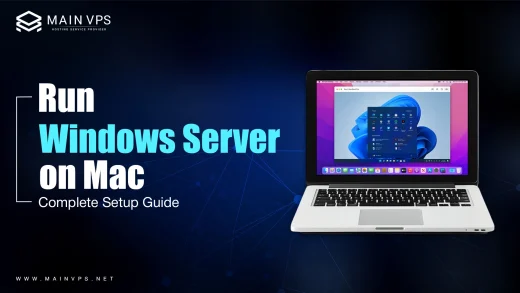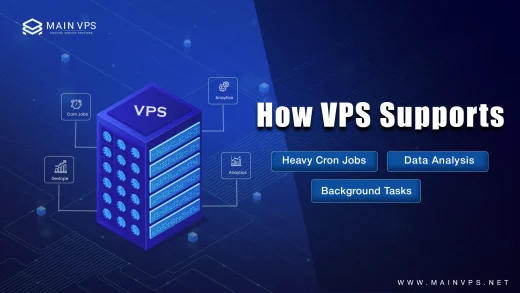When you connect to your server using Remote Desktop Protocol (RDP), you expect the connection to be secure. But did you know your RDP certificate plays a key role in that security? If it’s expired, mismatched, or self-signed without trust—users may see scary warnings or even get blocked from accessing the server.
In this guide, I’ll walk you through everything you need to know to update your RDP certificate clearly, simply, and without missing a step.
Why You Need to Update Your RDP Certificate
Let’s keep it simple: your RDP certificate is like your digital passport. It verifies your server’s identity and ensures that the data traveling between your computer and the server is encrypted and safe.
If the certificate is:
- Expired – users will be warned.
- Mismatched – clients might not trust the connection.
- Missing or corrupted – users may be denied access altogether.
Regularly updating the certificate keeps your RDP sessions secure and error-free, especially in production or client-facing environments.
What You’ll Need Before Starting
To follow this guide, make sure you have:
- A valid SSL/TLS certificate (from a Certificate Authority or internal CA).
- The certificate exported as a .pfx file with the private key.
- Administrator access to your Windows Server.
Step-by-Step: How to Update Your RDP Certificate
Step 1: Import Your New SSL Certificate
- Press Win + R, type mmc, and hit Enter to launch the Microsoft Management Console.
- Go to File > Add/Remove Snap-in.
- Choose
Certificates, then select “Computer account” and click Next > Finish. - Navigate to Certificates (Local Computer) > Personal > Certificates.
- Right-click on Certificates, choose All Tasks > Import.
- Select your .pfx certificate file and follow the wizard.
Done! Your server now recognizes the new certificate, but we need to link it to RDP.
Step 2: Assign the Certificate to RDP (Remote Desktop)
- Open Registry Editor (
regedit.exe).
Navigate to:
pgsql
HKEY_LOCAL_MACHINE\SYSTEM\CurrentControlSet\Control\Terminal Server\WinStations\RDP-Tcp
Find the entry named SSLCertificateSHA1Hash.
Replace its value with your new certificate’s SHA1 thumbprint.
(Remove all spaces when pasting it in.)
How to find the SHA1 Thumbprint:
- Open the new certificate from the MMC.
- Go to the Details tab > Scroll to Thumbprint.
- Copy the value and remove spaces before pasting.
Step 3: Restart the Remote Desktop Services
You can restart the RDP service via:
bash
services.msc
Find Remote Desktop Services, right-click, and choose Restart.
Or, if you’re okay with a brief downtime, simply reboot the server:
bash
shutdown -r now
Bonus: Updating RDP Certificate in RDS Environments
If you’re using Remote Desktop Services (RDS) with roles like RD Gateway, RD Connection Broker, and RD Web Access, here’s what to do:
- Open Server Manager.
- Navigate to:
Remote Desktop Services > Overview > Deployment Properties. - Go to the Certificates tab.
- For each role:
- Click “Select Existing Certificate”
- Choose your new
.pfxfile - Enter the certificate password and apply
This step ensures all RDS roles use your new certificate seamlessly.
How to Confirm the New Certificate is Active
- RDP Check:
From a remote PC, connect to the server. Click the padlock icon in the connection bar. Under “View Certificate,” confirm the details. - PowerShell Check:
powershell
Get-ChildItem -Path Cert:\LocalMachine\Remote Desktop
Ensure your new cert shows up in the correct store.
- Event Viewer:
Monitor logs in Applications and Services Logs > Microsoft > Windows > TerminalServices-RemoteConnectionManager for certificate errors or success events.
Pro Tips for RDP Certificate Security
- Use wildcard or SAN certificates for multi-role RDS setups
- Disable self-signed certificates in production
- Enable Network Level Authentication (NLA)
- Keep backups of all
.pfxfiles securely - Use Group Policy for centralized certificate management in large environments
Frequently Asked Questions
Q1: Can I use a Let’s Encrypt certificate for RDP?
Yes, but you’ll need to renew it every 90 days and automate deployment. Let’s Encrypt is free and trusted.
Q2: What happens if my RDP certificate expires?
Clients will get security warnings or may be blocked from connecting. Always update before expiry.
Q3: Will updating the RDP certificate kick out current users?
Restarting RDP services will temporarily disconnect active sessions. Try to perform updates during off-peak hours.
Q4: Can I revert to the previous certificate if something breaks?
If you exported your old certificate, yes. Simply import it and update the registry hash again.
Q5: How do I automate RDP certificate renewal?
You can use tools like win-acme (WACS) or scripts with PowerShell + Task Scheduler to automatically renew and bind new certs.
Final Thoughts
RDP is a critical lifeline for system admins—but it’s only as secure as the certificate it uses. By following this guide, you ensure encrypted, trusted access to your server at all times.
Don’t wait for errors or warnings to show up. Be proactive. Update your RDP certificate today and enjoy peace of mind.