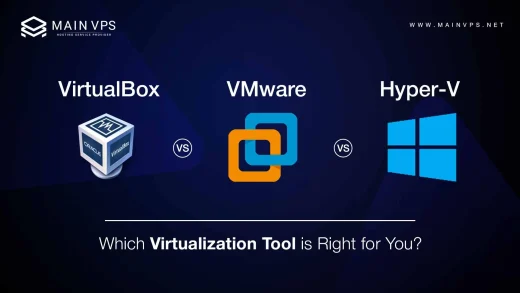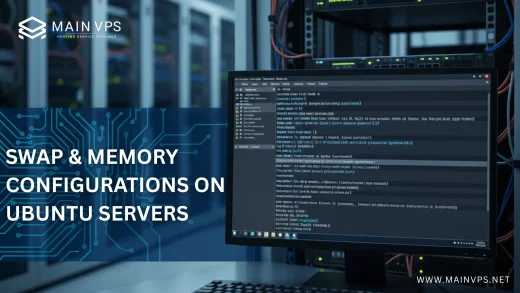With a VPS VPN server setup, you gain complete control over your online privacy and unlock global content. Instead of relying on third-party VPNs, you create a secure, personalized VPN endpoint—protected, fast, and yours alone.
Why Use a VPS for Your VPN?
- Complete control and control: No logging or privacy concerns from outside service providers.
- Stable performance: VPS resources (CPU, RAM, bandwidth) ensure fast VPN speeds.
- Flexibility in geolocation: You can host in your favorite location – ideal to access content and reduce latency.
- The best encryption available: Make use of OpenVPN as well as WireGuard with secure encryption.
Prerequisites: What You’ll Need
- A VPS instance with at least 1 vCPU and 1–2 GB RAM
- Initial OS: Ubuntu 22.04, Debian 12, or CentOS 9
- Your VPS’s IP address and root access
- A secure SSH client on your computer
Step-by-Step VPN Setup on VPS
A. Initial Server Setup
bash
sudo apt update && sudo apt upgrade -y
sudo adduser vpnadmin
sudo usermod -aG sudo vpnadmin
Secure SSH login; disable root login later for safety.
B. Install VPN Software (WireGuard or OpenVPN)
Option 1: WireGuard (faster & simpler)
bash
sudo apt install wireguard
umask 077
wg genkey | tee privatekey | wg pubkey > publickey
Option 2: OpenVPN (robust and widely used)
bash
sudo apt install openvpn easy-rsa
make-cadir ~/openvpn-ca
cd ~/openvpn-ca
./easyrsa init-pki
Follow interactive steps to build CA, server, and client certificates.
C. Configure VPN Server
WireGuard
- Create
/etc/wireguard/wg0.conf:
ini
[Interface]
Address = 10.0.0.1/24
PrivateKey = (your privatekey)
ListenPort = 51820
[Peer]
PublicKey = (client's publickey)
AllowedIPs = 10.0.0.2/32
- Enable forwarding:
bash
sudo sysctl -w net.ipv4.ip_forward=1
sudo ufw allow 51820/udp
sudo systemctl enable wg-quick@wg0
sudo systemctl start wg-quick@wg0
OpenVPN
- Generate
server.conf, configure port, protocols, and routes. - Set
push "redirect-gateway def1 bypass-dhcp" - Configure DNS:
bash
push "dhcp-option DNS 1.1.1.1"
push "dhcp-option DNS 1.0.0.1"
- Enable forwarding and start service:
bash
sudo ufw allow 1194/udp
sudo systemctl enable openvpn@server
Configure Your Client Devices
WireGuard (macOS/Linux)
bash
[Interface]
PrivateKey = (client key)
Address = 10.0.0.2/24
DNS = 1.1.1.1[Peer]
PublicKey = (server publickey)
Endpoint = your.vps.ip:51820
AllowedIPs = 0.0.0.0/0
PersistentKeepalive = 25
Use wg-quick up wg0-client.
OpenVPN (Windows/macOS/Linux)
- Generate
.ovpnwith embedded certs. - Import into OpenVPN client and connect.
Verify & Enhance Your Setup
- Check VPN is active:
bash
wg show (WireGuard)
sudo systemctl status openvpn@server
- Confirm IP change at
ipleak.net,dnsleaktest.com. - Use WireGuard’s peer log or OpenVPN’s
status.log.
Tips for Privacy & Security
- Auto-start your VPN client at boot.
- Periodically rotate keys.
- Firewall policy: Allow only necessary ports; restrict access to configs.
- Use strong ciphers like
AES-256-GCMorChaCha20-Poly1305. - Set DNS to privacy-focused providers like Cloudflare or Quad9.
Final Thoughts
The process of setting up the VPN for your private VPS provides unbeatable security, flexibility, as well as speed. It’s perfect for safe browsing, access to content across the globe as well as bypassing regional restrictions. It’s flexible, transparent and in your hands.
If you’re looking for assistance in choosing the best VPS to optimize performance, as well as managing security MainVPS is ready to assist you at each step of the way, from setting up to continuous monitoring.
Quick FAQ
Q: Why not use a public VPN instead?
Public VPNs can log data and throttle connections. With your own VPN via VPS, you maintain privacy and performance.
Q: Does using a VPS VPN add latency?
Minimal overhead—typically 10–15 ms. Choosing a nearby server keeps it low.
Q: Can I host multiple VPN profiles?
Yes. Set up multiple client configs easily—handle devices or family members separately.
Q: Is this suitable for streaming?
Yes, especially when hosted in content-friendly regions. Fast protocols like WireGuard keep streaming smooth.
Transform your privacy and internet freedom—launch your VPS VPN today!
👉 Explore Secure VPS Plans