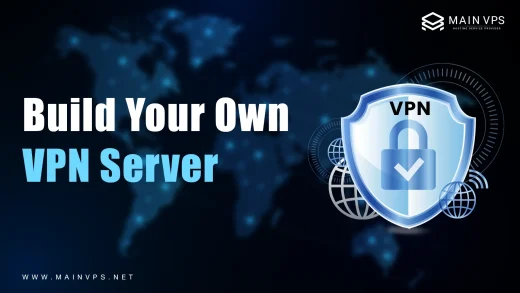If you’re running a virtualized infrastructure, keeping your ESXi hosts secure and up to date is not just a best practice—it’s a necessity. VMware ESXi 8.0 Update 3d (Build 24585383), available as VMware-ESXi-8.0U3d-24585383-depot.zip, is the latest maintenance release that patches several critical security vulnerabilities and offers enhanced stability.
This guide walks you through everything you need to know about this update—why it matters, how to install it correctly, and what to do if things go wrong. We’ll also include real-world tips, troubleshooting advice, and FAQs to make your update smooth and worry-free.
What is VMware-ESXi-8.0U3d-24585383?
This update is part of VMware’s regular patch cycle and delivers essential bug fixes and security enhancements to VMware ESXi 8.0. Here’s a quick snapshot:
| Key Detail | Value |
|---|---|
| Update Name | VMware ESXi 8.0 Update 3d |
| Build Number | 24585383 |
| File Name | VMware-ESXi-8.0U3d-24585383-depot.zip |
| Release Date | March 4, 2025 |
| File Type | Offline Bundle (.zip) |
| File Size | Approx. 629 MB |
Why This Update Matters
This patch isn’t just routine—it fixes multiple CVEs (Common Vulnerabilities and Exposures) that could allow attackers to bypass security measures or crash your ESXi host. Specifically, it addresses:
- CVE-2025-22224
- CVE-2025-22225
- CVE-2025-22226
If you’re running any production workloads, postponing this update could leave your systems exposed to avoidable threats.
Before You Begin: Pre-Update Checklist
To avoid surprises mid-update, here’s a quick pre-flight checklist:
- Backup your virtual machines and ESXi configuration.
- Place the
.zipfile on a datastore or an accessible directory. - Ensure SSH is enabled on your ESXi host.
- Free up enough disk space (at least 2 GB recommended).
- Inform stakeholders about potential downtime.
🛠️ How to Install VMware-ESXi-8.0U3d-24585383-depot.zip (SSH Method)
Step 1: Enable SSH and Access the Host
Login to your ESXi host via SSH (using a tool like PuTTY):
bash
ssh root@your-esxi-ip
Step 2: Enable HTTP Client Firewall (if needed)
bash
esxcli network firewall ruleset set -e true -r httpClient
Step 3: Upload and Install the Update
First, upload the ZIP file to a datastore (e.g., datastore1). Then run:
bash
esxcli software profile update -d /vmfs/volumes/datastore1/VMware-ESXi-8.0U3d-24585383-depot.zip -p ESXi-8.0U3d-24585383-standard
📝 Replace the datastore path if your environment is different.
Step 4: Disable HTTP Client Access
bash
esxcli network firewall ruleset set -e false -r httpClient
Step 5: Reboot the Host
bash
reboot
After reboot, verify the build version:
bash
vmware -v
✅ You should see: VMware ESXi 8.0.3d build-24585383
Alternative: Install Using vSphere Lifecycle Manager (GUI Method)
For environments managed via vCenter:
- Go to vSphere Lifecycle Manager > Imported Updates.
- Click Import Updates and select the depot ZIP file.
- Create a new baseline and attach it to your host/cluster.
- Scan for compliance and remediate.
This is ideal for managing multiple hosts at once.
Troubleshooting Tips
Issue: max_allowed_packet Error During Install
This usually happens when dealing with large metadata during update. To fix:
- SSH into your ESXi host.
- Edit my.cnf:
ini
max_allowed_packet=512M
- Save and reboot.
Issue: Profile Update Failed
- Try running
esxcli software sources profile list -d /path/to/depot.zipto get the correct profile name. - Use
installinstead ofupdateif update fails:
bash
esxcli software profile install -d /path/to/depot.zip -p ESXi-8.0U3d-24585383-standard
(This will erase 3rd-party drivers, so use cautiously.)
Pro Tips and Insights
- Always test in a staging environment first before pushing to production.
- If you’re using custom VIBs or drivers, make sure they are compatible with Update 3d.
- Regularly schedule patch cycles to avoid urgent weekend work!
- You can automate updates using PowerCLI if managing at scale.
Final Thoughts
Staying updated with ESXi releases is crucial, especially when security patches are involved. The VMware-ESXi-8.0U3d-24585383-depot.zip update provides important fixes and improvements you don’t want to skip. Whether you prefer command line or GUI, this guide gives you all the tools you need to do it right.
Frequently Asked Questions (FAQs)
1. Is it safe to install this update on a live production server?
You should schedule a maintenance window. While the update is stable, a reboot is required and services will go offline temporarily.
2. Can I roll back if something goes wrong?
Only if you have backups or a snapshot. ESXi doesn’t support native rollback without bootable media or backup tools.
3. Will this update affect my VMs?
Only during the reboot. VMs need to be powered off or suspended. After the update, they’ll run as usual.
4. What’s the difference between ‘install’ and ‘update’ in esxcli?install replaces the entire image (removes 3rd-party VIBs), while update preserves current drivers and modules.
5. Where can I download the update?
From Broadcom’s (formerly VMware) official customer portal. You must be a licensed user to access it.
Looking for fast, reliable VPS hosting? Power your VMware setup with MainVPS.net — optimized performance, full control, zero hassle.